This is the world of the Internet, where everything has pros and cons. More than 95% of the Internet is based on advertisements.
Most of the advertisements are bulky, resource-intensive, and full of scams like cloned websites of paypal. Most of the users can not able to differentiate between what is scammy and what is Not.
To resolve these headaches, Ad Blockers come into the Action. So, in this article, we will deep dive into AD Blockers to find the best options for Windows and Mac users in 2025.
Whether you’re a casual user or a tech-savvy individual, this guide will equip you with the knowledge to enhance your browsing security, speed, and privacy. Let us get started..
Table of Contents
What is an Ad Blocker?
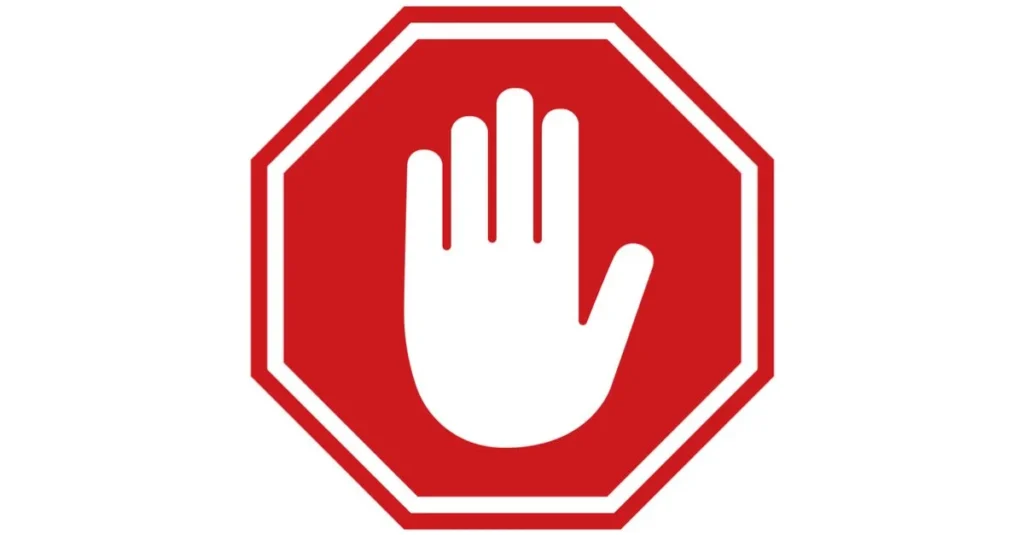
An ad blocker is a software tool or browser extension designed to prevent advertisements from appearing on websites, apps, and videos. It works by filtering out ad content before it loads, improving the browsing experience by reducing distractions, speeding up page load times, and enhancing privacy by blocking tracking scripts used by advertisers.
Ad blockers can block various types of ads, including:
- Banner ads (static or animated images)
- Pop-up and pop-under ads
- Video ads (including YouTube pre-roll ads)
- Autoplaying audio/video ads
- Tracking scripts and cookies used for targeted advertising
Intrusive, Annoying, and Dangerous
Online ads have grown more complex due to advancements in ad tech (advertising technology). Here’s a breakdown of the challenges they pose and how ad blockers mitigate them:
Ad Delivery Mechanisms
- Programmatic Advertising: Ads are now dynamically served based on user behavior, powered by real-time bidding (RTB) systems. This increases the complexity of ad filtering because each user sees different ads.
- Tracking Scripts and Beacons: Advertisers use technologies like JavaScript trackers, pixel beacons, and fingerprinting to collect granular data about users. These scripts can slow down page load times and compromise user privacy.
Malvertising and Ad Networks
- Compromised Ad Networks: Even legitimate ad networks like Google AdSense have, at times, been infiltrated by malicious actors who inject malware into ads.
- Exploit Kits: These kits embed harmful scripts within ads, targeting vulnerabilities in outdated browsers or plugins to deliver ransomware or spyware.
Impact on System Resources
- Modern ads rely on technologies like HTML5, video rendering, and animations, which increase CPU and GPU usage. Combined with multiple tracking scripts, this can significantly degrade performance on older or resource-limited devices.
How Ad Blockers Work Technically
Ad blockers use several methods to combat these issues:
- Pattern Matching
- Ad blockers rely on blocklists (like EasyList) that contain patterns of known ad-serving domains, scripts, and URLs.
- When a web page loads, the ad blocker scans for and blocks elements matching these patterns.
- Element Hiding
- CSS rules are used to hide ad containers on websites. For example, divs containing ads are dynamically hidden based on their HTML structure.
- Script Blocking
- Advanced ad blockers prevent ad-related scripts from running, such as those loading external tracking pixels or injecting third-party ads into the page.
- Example: Blocking scripts hosted on domains like
doubleclick.net.
- DNS-Level Blocking
- Tools like Pi-hole act as local DNS servers, blocking ad domains before the request even reaches the browser. This prevents ads from being downloaded in the first place.
- Heuristic Detection
- Some ad blockers use AI and machine learning to detect and block newer ad formats that aren’t on traditional blocklists.
Why Use an Ad Blocker? Benefits Beyond Just Blocking Ads
Ad blockers aren’t just a convenience—they’re a necessity for enhancing your online safety and experience. Here’s how they provide value beyond simply eliminating ads:
1. Faster Browsing Speeds
Ads—particularly video and animation-heavy ones—consume significant bandwidth and processing power. Ad blockers streamline browsing by:
- Preventing the download of heavy ad assets.
- Reducing server requests for ad content.
This results in noticeably faster page load times, especially on ad-heavy sites like news platforms or social media.
2. Improved Privacy
Ad blockers disrupt tracking mechanisms, ensuring that:
- Your browsing history remains private.
- Advertisers and third-party companies cannot build a detailed profile of your habits.
For privacy-conscious users, this is invaluable, especially in regions with weak data protection laws.
3. Enhanced Security
By blocking malicious scripts embedded in ads, ad blockers minimize risks such as:
- Drive-by downloads that install harmful software automatically.
- Redirects to phishing sites designed to steal login credentials or personal information.
4. Reduced Visual and Cognitive Clutter
Ad-free browsing provides a clean, distraction-free interface that:
- Improves focus while reading or working online.
- Reduces cognitive fatigue caused by overstimulation from flashing banners and pop-ups.
5. Energy and Resource Savings
For laptop and mobile users, ad blockers significantly reduce CPU usage and memory consumption, leading to:
- Extended battery life.
- Better overall device performance.
Advanced Technical Insights into Ad Blockers
1. DNS-Level Blocking: The Backbone of Network-Wide Ad Filtering
DNS-level ad blocking, as employed by tools like Pi-hole, is a robust solution for system-wide or network-wide ad blocking. Let’s unpack its technical underpinnings:
- How DNS-Level Blocking Works
- DNS (Domain Name System) translates domain names (e.g.,
ads.doubleclick.net) into IP addresses. Ad blockers intercept this process and block queries for known ad domains. - For instance, when a browser requests the IP address for
ads.example.com, the DNS resolver (e.g., Pi-hole) responds with a null address (0.0.0.0) or blocks the request entirely.
- DNS (Domain Name System) translates domain names (e.g.,
- Key Technologies Behind DNS Ad Blocking
- Blocklists: These are lists of domains associated with ads, trackers, or malware. Pi-hole and similar tools use popular lists like EasyList or StevenBlack’s hosts file.
- Custom Filtering: Users can add domains manually or whitelist sites they trust. Advanced configurations enable wildcard blocking (e.g.,
*.ads.network). - Deep Packet Inspection (DPI): Some tools integrate DPI to analyze the content of DNS queries and identify patterns that indicate ad traffic.
- Advantages and Limitations
- Advantages:
- Network-wide coverage across all devices, including IoT gadgets.
- No reliance on browser-specific solutions.
- Limitations:
- DNS blocking cannot filter out inline or embedded ads (e.g., native ads in YouTube videos).
- Requires technical expertise for setup.
- Advantages:
2. Heuristic Ad Detection: The Future of Dynamic Ad Blocking
Heuristic ad detection goes beyond static blocklists by analyzing patterns and behaviors to identify new types of ads dynamically.
- How Heuristic Detection Works
- Behavioral Analysis: Ad blockers monitor scripts, cookies, and network activity to identify anomalies consistent with advertising behavior.
- Machine Learning (ML): Algorithms are trained on datasets of known ads to recognize new ones, even if they don’t match blocklist patterns.
- Fingerprinting Detection: Detects advanced tracking methods like browser fingerprinting (e.g., collecting unique identifiers like screen resolution, timezone, and installed fonts).
- Technological Advancements
- AI-Powered Blocking: Tools like NextDNS employ AI models to continuously update their filtering capabilities based on emerging ad patterns.
- Real-Time Threat Intelligence: Platforms integrate with threat intelligence feeds to block malicious domains and prevent malvertising.
- Examples of Use Cases:
- Blocking cloaked ads: Some advertisers use techniques like CNAME cloaking to hide trackers under first-party domains. Heuristic detection tools flag such behavior.
- Detecting zero-pixel trackers: Invisible elements on web pages used for tracking are automatically blocked based on their behavior rather than their appearance.
3. Content Security Policy (CSP) Enforcement
Ad blockers act as an additional layer of security by enforcing a Content Security Policy (CSP), which restricts the sources from which scripts, stylesheets, or images can be loaded.
- How CSP Works in Ad Blocking
- Ad blockers modify or inject CSP headers into web requests. For example, they might disallow JavaScript from untrusted domains while allowing content from first-party sources.
- This prevents third-party scripts from executing, reducing the attack surface for cross-site scripting (XSS) or clickjacking attacks.
- Technical Features:
- Script Blocking: CSP enforcers can block scripts dynamically injected by ad networks.
- Inline Script Restrictions: Ad blockers can disable inline scripts, a common vector for malicious code.
- Improved Privacy: By preventing the execution of third-party cookies and trackers, CSP-enhanced ad blockers ensure that user data isn’t leaked.
4. Advanced Script Blocking: Fine-Tuning Web Performance and Privacy
Modern ad blockers like uBlock Origin and AdGuard employ advanced script-blocking techniques to tackle both visible ads and hidden trackers.
- Dynamic Filtering:
- Users can selectively block or allow specific scripts and domains using rules. For instance:
- Example Rule: Block all third-party scripts by default but allow content from
example.com.
- Example Rule: Block all third-party scripts by default but allow content from
- Users can selectively block or allow specific scripts and domains using rules. For instance:
- Script Evaluation
- Ad blockers analyze JavaScript execution patterns, blocking requests to domains that display suspicious behavior (e.g., attempting to fetch data from known tracking APIs).
- Performance Optimization
- Blocking unnecessary scripts not only improves privacy but also boosts performance by reducing CPU usage and network overhead.
- Example: Preventing the execution of a large ad script can save up to 40% of a webpage’s loading time.
5. Encrypted Traffic and HTTPS Filtering
With over 90% of websites now using HTTPS, ad blockers must filter encrypted traffic without compromising security. This is achieved through SSL/TLS interception:
- How HTTPS Filtering Works
- Ad blockers install a local root certificate to decrypt and inspect HTTPS traffic. This allows them to filter ads embedded in encrypted web pages.
- After inspection, the ad blocker re-encrypts the traffic and passes it to the browser.
- Privacy Implications
- While effective, HTTPS filtering raises concerns about trust, as the ad blocker has access to decrypted traffic.
- Solutions like AdGuard Premium balance this by processing data locally, ensuring user data never leaves the device.
6. Native Ads and Platform-Specific Challenges
Native advertising has become a significant challenge for ad blockers. These ads are seamlessly integrated into the content of websites and apps, making them harder to identify.
- Strategies to Block Native Ads:
- DOM Manipulation: Ad blockers analyze the structure of web pages to detect patterns indicative of native ads.
- Platform-Specific Rules: Ad blockers include custom rules tailored for popular platforms like YouTube, Facebook, and Instagram.
- Machine Learning Models: Tools like AdGuard and Ghostery leverage ML to distinguish between genuine content and sponsored material.
- Example: Blocking YouTube ads involves intercepting requests to ad-related domains and hiding video ad containers.
Future Trends in Ad Blocking Technology
- Decentralized Ad Blockers:
- Blockchain-based solutions are emerging, where decentralized networks maintain and distribute ad blocklists.
- AI-Driven Personalization:
- Future ad blockers will offer personalized filtering, allowing users to block certain ad types while permitting others (e.g., non-intrusive banners).
- Edge Computing for Ad Blocking:
- Ad blockers will increasingly operate at the device edge (routers, IoT devices) for faster and more secure filtering.
- Regulation and Resistance:
- Governments and corporations may push anti-ad-blocking laws or technologies, prompting ad blockers to adopt more resilient methods like obfuscation or dynamic rule updates.
Types of Ad Blockers
1. Browser Extensions: The Basics with Advanced Customization
Browser-based ad blockers like uBlock Origin and Adblock Plus operate at the DOM (Document Object Model) level.
- Key Technologies:
- Use of filter lists like EasyList and Fanboy’s List.
- Advanced features like dynamic filtering, which allows users to block scripts selectively on a per-site basis.
2. Standalone Software: Full-System Protection
Standalone ad blockers like AdGuard install at the OS level and filter traffic across all applications.
- Technical Mechanism:
- Works by creating a local proxy server or VPN.
- Filters requests before they leave your device, ensuring system-wide protection.
3. System-Wide Solutions: Network-Level Blocking
Tools like Pi-hole operate as DNS servers, blocking ad-serving domains across an entire network.
- Technical Insight:
- DNS queries for known ad servers are redirected to a null address.
- Requires manual configuration, such as setting up a Raspberry Pi or modifying router DNS settings.
4. Built-In Ad Blockers: Simple but Limited
Browsers like Brave have native ad-blocking built in, offering minimal configuration.
- Technical Insight:
- Uses hardcoded blocklists and heuristics to block ads.
- Limited to browser activity, with no support for external apps or advanced filtering.
Choosing the Right Ad Blocker: Technical Factors to Consider
- Filter List Coverage
- Evaluate the size and comprehensiveness of an ad blocker’s filter list. Popular options like EasyList and Peter Lowe’s List are benchmarks.
- CPU and Memory Usage
- Look for lightweight options that don’t slow down your system, especially if using an older device. Tools like uBlock Origin are known for their low resource consumption.
- HTTPS Support
- Modern ad blockers must seamlessly handle encrypted traffic. Ensure the ad blocker can parse and filter ads on HTTPS sites without compromising security.
- Script and Tracker Blocking
- Advanced tools like Ghostery specialize in blocking tracking scripts beyond just ads, offering enhanced privacy.
- Cross-Device Compatibility
- If you use multiple devices, choose a solution with synchronized settings across platforms. AdGuard, for example, offers unified protection for Windows, macOS, iOS, and Android.
- Customizability
- Ad blockers like uBlock Origin offer dynamic filtering modes, allowing power users to create custom rules for granular control.
Top Ad Blockers for MAC devices in 2025
1. AdGuard
AdGuard is one of the most versatile and feature-rich ad blockers available for Mac users in 2025. It goes beyond simple ad blocking by incorporating a host of privacy-focused tools. Its DNS protection and parental controls make it a complete package for both personal and family use.
- Features:
- Blocks intrusive ads, banners, and video ads on all websites and apps.
- Protects against trackers, analytics scripts, and malicious websites.
- Allows users to create custom filters and rules to fine-tune ad-blocking behaviour.
- Built-in parental controls to restrict adult content and monitor internet usage.
- DNS protection with encryption to ensure secure and private internet browsing.
- Pros:
- Advanced customization options.
- Supports all popular browsers, apps, and even YouTube.
- Comprehensive privacy protection with anti-tracking features.
- Cross-platform support.
- Cons:
- Subscription-based pricing models may not appeal to all users.
- Some advanced features are locked behind the premium plan.
- User Experience:
- AdGuard integrates seamlessly into macOS with a user-friendly dashboard that is easy to navigate.
- Quick setup and consistent performance with minimal impact on system resources.
Pricing:
- Free version available with limited functionality.
- Premium plans:
- Personal: $2.49/month or $24.99/year (1 device).
- Family: $5.99/month or $59.99/year (up to 9 devices).
Screenshots/Visuals:
- A clean dashboard with toggles for different protection modules (Ad Blocker, Privacy Protection, Parental Control).
- Custom filter creation interface.
Unique Selling Points:
- Comprehensive protection with real-time DNS filtering.
- Parental controls for a safer browsing environment.
Ideal User Profile:
- Families and individuals who require extensive ad blocking and privacy protection.
- Users who want a one-stop solution for ads, trackers, and malicious websites.
2. 1Blocker
1Blocker is a top-tier ad blocker specifically designed for Apple devices. Built on Apple’s Content Blocker API, it provides unparalleled performance without sacrificing system resources. Its focus on privacy and customization makes it a favourite among Mac users.
- Features:
- Native macOS app optimized for speed and efficiency.
- Preloaded filters for blocking ads, trackers, cookies, and widgets.
- Create custom rules for blocking specific elements or websites.
- Automatic updates for filters and rules.
- Pros:
- Highly efficient due to its reliance on Apple’s Content Blocker API.
- No noticeable impact on system performance.
- Regular updates keep filters up-to-date.
- Cons:
- Only available for Apple devices, leaving cross-platform users out.
- Advanced customizations require a premium subscription.
- User Experience:
- The app’s interface is clean and intuitive, with all settings accessible within a few clicks.
- Features like iCloud sync allow users to seamlessly maintain settings across all Apple devices.
Pricing:
- Free version available with limited blocking capabilities.
- Premium subscription:
- $14.99/year.
- Lifetime license available for $39.99.
Screenshots/Visuals:
- An elegant filter selection page with toggles for specific categories like ads, trackers, and social widgets.
- Custom rule creation interface with real-time previews.
Unique Selling Points:
- Exclusively optimized for macOS, ensuring compatibility and high performance.
- iCloud sync for seamless multi-device management.
Ideal User Profile:
- Mac users who want a lightweight, performance-focused ad blocker with privacy-first features.
3. Wipr
Wipr is a minimalist ad blocker designed for users who want simplicity and efficiency. It focuses on blocking ads, trackers, and intrusive elements without requiring any complex configurations.
- Features:
- Blocks ads, trackers, cryptocurrency miners, and intrusive EU cookie notices.
- Automatic updates to ensure the latest protection against new threats.
- Extremely lightweight and doesn’t drain system resources.
- Pros:
- No setup required – works out of the box.
- Minimal impact on system performance.
- One-time purchase model makes it cost-effective.
- Cons:
- Lacks advanced customization options.
- Limited features compared to competitors.
- User Experience:
- Simple, no-nonsense interface that focuses on doing one thing well: blocking ads.
- Suitable for users who prefer a “set it and forget it” approach.
Pricing:
- $1.99 on the App Store (one-time payment).
Screenshots/Visuals:
- A streamlined dashboard showing the total number of ads and trackers blocked.
- Clean interface with no unnecessary options.
Unique Selling Points:
- Affordable, one-time purchase.
- Automatic updates with no user intervention required.
Ideal User Profile:
- Mac users seeking a lightweight, no-maintenance ad blocker.
4. Ghostery
Ghostery is a powerful tool for blocking ads and trackers while providing detailed analytics about who is tracking your online activity. It’s particularly appealing to users who want transparency and control over their privacy.
- Features:
- Blocks ads and trackers, including advanced analytics scripts.
- Ghostery Insights provides detailed data about trackers.
- Anti-tracking capabilities to anonymize user data.
- Pros:
- Offers deep insights into online tracking.
- The free version provides robust ad-blocking features.
- Open-source, transparency-driven approach.
- Cons:
- Advanced features require a premium subscription.
- The analytics-focused interface can be overwhelming for beginners.
- User Experience:
- The interface is informative, with a focus on educating users about trackers.
- Advanced settings are available for users who want to customize their privacy controls.
Pricing:
- Free basic version.
- Premium: $4.99/month or $39.99/year.
Screenshots/Visuals:
- Real-time tracker analytics dashboard.
- Custom tracker-blocking settings.
Unique Selling Points:
- Detailed insights into tracking activity.
- Open-source and privacy-focused.
Ideal User Profile:
- Users who want a deeper understanding of who is tracking them.
- Privacy-conscious individuals looking for advanced tracking control.
5. AdBlock Plus
AdBlock Plus is one of the most popular ad blockers worldwide. It is simple to use, cross-browser compatible and has robust ad-blocking capabilities.
- Features:
- Blocks pop-ups, banner ads, and video ads.
- Optional “Acceptable Ads” policy for non-intrusive ads.
- Malware and tracker blocking.
- Pros:
- Free to use with no hidden costs.
- Compatible with multiple browsers.
- Easy setup and user-friendly interface.
- Cons:
- “Acceptable Ads” feature is enabled by default, requiring manual deactivation.
- Lacks advanced privacy tools compared to competitors.
- User Experience:
- The browser extension is easy to install and operate.
- Basic features are sufficient for casual ad blocking.
Pricing:
- Free with optional donations.
Screenshots/Visuals:
- Browser extension settings interface.
- Ad-blocking statistics and activity logs.
Unique Selling Points:
- Completely free and open-source.
- Compatible with all major browsers.
Ideal User Profile:
- Casual users looking for a simple and effective ad blocker.
Comparison Table For Mac Device
| Feature | AdGuard | 1Blocker | Wipr | Ghostery | AdBlock Plus |
|---|---|---|---|---|---|
| Free Version | Yes | Yes | No | Yes | Yes |
| Custom Filters | Yes | Yes | No | Yes | Yes |
| Privacy Protection | Advanced | High | Moderate | Advanced | Moderate |
| Price (Premium) | $2.49/mo | $14.99/yr | $1.99 | $4.99/mo | Free |
| Ideal For | Families | Privacy | Simplicity | Analytics | Casual Users |
Top Ad Blockers for Windows in 2025
1. AdGuard for Windows
AdGuard for Windows is an all-in-one ad-blocking solution tailored for PC users. Beyond blocking ads, it provides comprehensive privacy protection, DNS filtering, and even parental controls.
- Features:
- Blocks all types of ads, including video ads, pop-ups, and banners.
- Protects against malicious websites and phishing attacks.
- DNS protection for encrypted, private browsing.
- Custom filter creation for advanced users.
- Built-in parental controls for safe browsing.
- Pros:
- Comprehensive protection for ads and trackers.
- Lightweight application with minimal impact on system resources.
- Regular updates for the latest ad-blocking filters.
- Cons:
- Subscription required for premium features.
- Advanced options may feel overwhelming for casual users.
- User Experience:
- Clean interface with an intuitive dashboard for managing filters and settings.
- Offers consistent performance with no noticeable lag while browsing.
Pricing:
- Free basic version.
- Premium plans:
- Personal: $2.49/month or $24.99/year (1 device).
- Family: $5.99/month or $59.99/year (up to 9 devices).
Screenshots/Visuals:
- Filter selection dashboard with toggle options.
- Parental control setup interface.
Unique Selling Points:
- Advanced DNS protection for secure browsing.
- Custom filters for personalized ad-blocking.
Ideal User Profile:
- Windows users looking for a multi-functional tool for blocking ads and securing their browsing experience.
2. uBlock Origin
uBlock Origin is a lightweight and free, open-source ad blocker. It is highly customizable and offers excellent performance without compromising system resources.
- Features:
- Blocks ads, trackers, and malware effectively.
- Easy-to-use interface with advanced options for custom filters.
- Supports all major browsers on Windows.
- Low system resource usage.
- Pros:
- Completely free and open-source.
- Highly customizable for tech-savvy users.
- Lightweight and efficient.
- Cons:
- Lacks built-in parental controls or DNS protection.
- Requires manual setup for advanced features.
- User Experience:
- Simple, intuitive interface for basic users.
- Advanced users can take advantage of custom rules and filters.
Pricing:
- Free.
Screenshots/Visuals:
- Settings interface with toggle options for ad-blocking categories.
- Detailed activity log showing blocked elements.
Unique Selling Points:
- Completely free with no hidden costs.
- Extremely lightweight and efficient.
Ideal User Profile:
- Tech-savvy users who want a powerful, free ad blocker.
3. AdBlock Plus (ABP)
AdBlock Plus remains one of the most popular ad-blocking tools for Windows. With its straightforward setup and optional “Acceptable Ads” policy, it caters to a broad audience.
- Features:
- Blocks ads, banners, pop-ups, and video ads.
- Optional “Acceptable Ads” policy for non-intrusive ads.
- Browser extension available for all major browsers.
- Pros:
- Free to use with a simple interface.
- Broad compatibility with browsers and devices.
- Open-source, ensuring transparency.
- Cons:
- “Acceptable Ads” enabled by default (can be disabled manually).
- Lacks advanced privacy protection features.
- User Experience:
- Installation and setup are quick and user-friendly.
- Reliable ad-blocking for casual users.
Pricing:
- Free with optional donations.
Screenshots/Visuals:
- Simple interface showing the number of blocked ads.
- Settings page for managing “Acceptable Ads” preferences.
Unique Selling Points:
- Open-source with broad compatibility.
- Beginner-friendly interface.
Ideal User Profile:
- Casual users looking for a hassle-free ad-blocking experience.
4. Ghostery
Ghostery is a privacy-focused ad blocker with additional tools to analyze and control online tracking. It provides a unique blend of ad-blocking and tracking analytics for users who value transparency.
- Features:
- Blocks ads and trackers while anonymizing user data.
- Ghostery Insights provides detailed information on trackers.
- Anti-tracking features to protect personal information.
- Pros:
- Excellent tracking protection with in-depth analytics.
- Regular updates to keep filters current.
- Easy-to-use for beginners, with advanced tools for experts.
- Cons:
- Premium features require a subscription.
- Can be overwhelming for users who don’t need detailed tracker data.
- User Experience:
- Informative and visually appealing interface.
- Tracker analytics provide insights into who is monitoring your online behavior.
Pricing:
- Free basic version.
- Premium plans:
- $4.99/month or $39.99/year.
Screenshots/Visuals:
- Tracker analytics dashboard.
- Privacy settings for customizing tracking protection.
Unique Selling Points:
- In-depth tracker analytics.
- Strong focus on user privacy.
Ideal User Profile:
- Privacy-conscious users who want detailed control over tracking and ads.
5. AdLock
AdLock is a robust, standalone ad blocker for Windows that blocks ads across browsers and apps. Its focus on performance and offline functionality makes it unique.
- Features:
- Blocks ads, pop-ups, and trackers across all applications.
- Protects against malware and phishing websites.
- Works offline to block ads in installed apps.
- Pros:
- Comprehensive protection across browsers and apps.
- Lightweight with minimal resource usage.
- Offline functionality is a significant advantage.
- Cons:
- Requires a paid subscription.
- No free version available.
- User Experience:
- Easy to install and use with a clean interface.
- Consistently blocks ads in apps like Skype and games.
Pricing:
- $3.50/month or $19.99/year.
- Lifetime license: $49.99.
Screenshots/Visuals:
- Dashboard showing real-time stats of blocked ads and trackers.
- App settings for offline ad-blocking customization.
Unique Selling Points:
- Blocks ads in offline apps, not just browsers.
- Affordable lifetime license option.
Ideal User Profile:
- Users who want all-around ad-blocking, including for apps and offline use.
| Ad Blocker | Key Features | Pros | Cons | Pricing | Ideal For |
|---|
| AdGuard | – Blocks ads, trackers, malicious sites – DNS filtering – Parental controls | – Comprehensive protection – Lightweight – Easy to use | – Subscription required – Advanced settings may overwhelm | Free (basic); Premium: $2.49/month | Users seeking a feature-rich, multi-functional ad blocker with privacy tools. |
| uBlock Origin | – Open-source – Blocks ads, trackers, and malware – Custom filters | – Free and lightweight – Highly customizable | – No parental controls – Advanced features require manual setup | Free | Tech-savvy users who need a powerful, customizable solution. |
| AdBlock Plus | – Blocks ads and trackers – “Acceptable Ads” option – Open-source | – Simple interface – Compatible with all major browsers | – Acceptable Ads enabled by default – Limited advanced features | Free (donations optional) | Casual users looking for a straightforward ad-blocking experience. |
| Ghostery | – Blocks ads and trackers – Detailed tracker analytics – Anti-tracking features | – Strong privacy protection – Tracker insights | – Premium subscription for advanced features – Overwhelming for casual users | Free (basic); Premium: $4.99/month | Privacy-focused users who want control over tracking and detailed analytics. |
| AdLock | – Blocks ads across apps and browsers – Offline functionality – Malware protection | – Blocks ads in offline apps – Affordable lifetime license | – Paid-only product – No free version available | $3.50/month; Lifetime: $49.99 | Users who need ad-blocking across browsers and installed apps, even offline. |
Advanced Ad Blocking Techniques
1. Filter Lists and Custom Rules
Filter lists are predefined sets of rules that ad blockers use to identify and block unwanted elements such as ads, trackers, and pop-ups. Custom rules allow users to add personalized filters for greater control.
- How They Work:
- Filter lists contain patterns (e.g., URLs or specific HTML elements) that match ads or trackers.
- When you visit a website, the ad blocker compares the page content against these rules and blocks anything that matches.
- Popular filter lists include:
- EasyList: A general-purpose ad-blocking list.
- EasyPrivacy: Focuses on blocking trackers.
- Fanboy’s Annoyance List: Blocks pop-ups and social media widgets.
- Custom rules can be created by specifying unique patterns or URLs for blocking or allowing specific content.
- Benefits of Customization:
- Users can fine-tune ad blocking to suit their needs, such as allowing non-intrusive ads or blocking specific elements.
- Useful for businesses to whitelist certain domains (e.g., internal tools).
- Prevents over-blocking, which can interfere with website functionality.
- Example:
- Blocking a specific banner ad:bashCopyEdit
example.com##.ad-banner - Whitelisting a website:pythonCopyEdit
@@||example.com^
- Blocking a specific banner ad:bashCopyEdit
2. Element Hiding
Element hiding involves blocking specific elements on a webpage, such as banners, pop-ups, or video ads. This technique can be used via developer tools or ad blocker features.
- How It Works:
- Ad blockers use CSS-like syntax to hide or remove specific elements on a page.
- Users can manually inspect a webpage using developer tools (e.g., Chrome DevTools) to identify and block unwanted elements.
- Steps to Block Elements Manually:
- Right-click on the ad or unwanted element and select “Inspect”.
- Locate the HTML or CSS code associated with the element.
- Use your ad blocker’s custom rules feature to block it.
- Example custom rule:bashCopyEdit
example.com##.popup-ad
- Example custom rule:bashCopyEdit
- Benefits:
- Provides granular control over what gets blocked.
- Useful for removing persistent elements like subscription pop-ups or sticky banners.
3. Network Monitoring
Network monitoring helps users identify and block trackers and third-party scripts that may not be blocked by default filters.
- How It Works:
- Tools like uBlock Origin or browser developer tools allow users to monitor network requests made by a webpage.
- Users can identify third-party scripts (e.g., Google Analytics, Facebook Pixel) and create rules to block them.
- Steps for Network Monitoring:
- Open the developer tools (Ctrl + Shift + I on Windows or Cmd + Option + I on Mac).
- Navigate to the “Network” tab.
- Reload the page and observe requests made to external domains.
- Identify suspicious or unnecessary domains (e.g., ad servers or trackers).
- Add these domains to your ad blocker’s block list.
- Benefits:
- Helps users identify and block hidden trackers that may collect personal data.
- Improves page load speeds by stopping unnecessary requests.
4. DNS-Based Ad Blocking
DNS-based ad blocking works at the network level, blocking ads before they reach your device. Instead of relying on browser extensions, this technique uses DNS servers that block ad-related domains.
- How It Works:
- When you visit a website, your device sends a DNS query to resolve the website’s domain name (e.g.,
ads.example.com) to an IP address. - DNS-based ad blockers intercept these queries and block requests to known ad servers.
- Popular DNS ad-blocking services include:
- Pi-hole: A network-wide ad blocker for local networks.
- AdGuard DNS: A cloud-based ad-blocking DNS service.
- NextDNS: A customizable DNS blocking solution.
- When you visit a website, your device sends a DNS query to resolve the website’s domain name (e.g.,
- Advantages:
- Network-Wide Blocking: Blocks ads on all devices connected to the same network (e.g., smartphones, smart TVs, IoT devices).
- No Browser Extension Needed: Reduces system overhead and works with any device.
- Improved Privacy: Prevents data leakage by blocking trackers at the DNS level.
- Setting Up DNS Ad Blocking:
- Configure your router or device to use an ad-blocking DNS service.
- Example DNS servers:
- AdGuard DNS:
94.140.14.14(default) and94.140.15.15(family-friendly).
- AdGuard DNS:
- Limitations:
- Cannot block inline ads served directly from the same domain as the website.
- May require technical expertise for advanced configuration.
Dealing with “Anti-Ad Blocker” Measures
Why Websites Use Anti-Ad Blocker Scripts
Websites often rely on ads as their primary revenue source, funding the creation and maintenance of content, services, and platforms. Ad blockers reduce this revenue by preventing ads from being displayed, pushing websites to adopt anti-ad blocker scripts to ensure ad visibility.
- Impact of Ad Blockers on Revenue:
- Ad-Driven Revenue: Websites lose significant income when ads are blocked, particularly those relying on pay-per-click or impression-based models.
- Paywalls and Subscriptions: To counteract revenue loss, many websites implement paywalls, subscriptions, or direct appeals to users to disable ad blockers.
Common Anti-Ad Blocker Tactics
Websites use various techniques to detect and bypass ad blockers:
- Script Detection:
- Websites embed scripts to check if ad-related resources (e.g., JavaScript or images) fail to load.
- Example: The site detects whether files from domains like
ads.example.comare blocked.
- Obfuscation:
- Ad resources are disguised or integrated into the main site’s assets, making it harder for ad blockers to identify them.
- Example: Ads are served from the same domain as the website (e.g.,
example.com/ad.js).
- Content Locking:
- Some websites block access to content until the ad blocker is disabled.
- Example: A pop-up overlays the page, asking users to whitelist the site.
- Custom Element Names:
- Ad elements use randomized or dynamic IDs and class names to evade filter lists.
- Example: Instead of using a predictable
ad-bannerclass, they might userandom-abc123.
- Anti-Ad Blocker Libraries:
- Tools like BlockAdBlock or AdBlock Detector specifically target popular ad blockers.
- User Appeals:
- Websites request users to disable ad blockers with persuasive messages about supporting free content.
How to Circumvent Anti-Ad Blocker Scripts
By combining advanced techniques and tweaking ad blocker settings, users can bypass most anti-ad blocker measures.
- Enable Advanced Ad Blocker Settings:
- Use uBlock Origin or AdGuard, which offer powerful anti-detection settings.
- In uBlock Origin:
- Go to Settings > Filter lists and enable “AdGuard Annoyances” or “Fanboy’s Anti-Adblock List”.
- In AdGuard:
- Activate “Stealth Mode” and enable custom DNS filtering to block obfuscated elements.
- Update Filter Lists Regularly:
- Ensure filter lists are up to date. Many lists include rules for circumventing anti-ad blocker scripts.
- Use specialized filter lists like:
- Nano Defender Integration: Works with uBlock Origin to bypass anti-ad blocker scripts.
- Anti-Adblock Killer: Helps block scripts that detect ad blockers.
- Use Custom Rules:
- Identify anti-ad blocker scripts using developer tools:
- Right-click the pop-up or overlay and select “Inspect”.
- Locate the script and block it using a custom rule.
Example:bashCopyEditexample.com##.anti-adblock-popup
- Alternatively, block requests from the anti-ad blocker script’s domain:bashCopyEdit
||example.com/anti-adblock.js
- Identify anti-ad blocker scripts using developer tools:
- Disable JavaScript (Selective Blocking):
- Temporarily disable JavaScript for websites that heavily rely on anti-ad blocker scripts.
- In Chrome:
- Go to Settings > Privacy and Security > Site Settings > JavaScript and block JavaScript for specific websites.
- Use DNS-Based Ad Blocking:
- Services like AdGuard DNS or Pi-hole block anti-ad blocker scripts at the DNS level.
- These services often include advanced filtering rules for common anti-ad blocker techniques.
- Leverage Browser Extensions:
- Extensions like Tampermonkey and GreaseMonkey allow you to use custom scripts, such as Anti-Adblock Killer Reborn, to bypass anti-ad blocker measures.
- Use Developer-Optimized Browsers:
- Browsers like Brave come with built-in features to block anti-ad blocker scripts, trackers, and obfuscated elements.
Ethical Considerations
While bypassing anti-ad blocker scripts is possible, it’s worth considering the impact of ad blocking on the websites you frequent. Many publishers rely on ad revenue to sustain their content. Some tips to balance your browsing experience with supporting creators:
- Whitelist Trusted Sites: Allow ads on sites you trust or frequently visit to support their content.
- Use Paid Alternatives: Subscribe to premium versions of ad-supported services to bypass ads ethically.
- Use Donations: Contribute directly to websites or creators you value.
The Future of Ad Blocking
1. Emerging Technologies
Ad blocking is advancing with the help of cutting-edge technologies, shaping how users control their browsing experience and avoid intrusive ads.
a. AI-Powered Ad Blocking
- How It Works: AI algorithms analyze patterns in ads and detect them in real-time, even when they are disguised or obfuscated.
- Capabilities:
- Adapt to new ad formats and techniques faster than traditional filter lists.
- Identify subtle ad elements, such as native advertising, product placements, or sponsored content.
- Examples:
- AdGuard’s AI Enhancements: Uses machine learning to identify trackers and ads.
- Browser extensions with integrated AI that dynamically learn user preferences.
- Future Potential:
- AI could create personalized ad blocking profiles, tailored to each user’s browsing habits.
b. Blockchain-Based Ad Blocking Solutions
- How It Works: Blockchain technology can create decentralized systems for privacy and ad blocking.
- Blockchain solutions can verify the authenticity of content and block unauthorized ads.
- Some systems reward users with cryptocurrency or tokens for viewing non-intrusive ads (e.g., Brave Browser with its BAT token).
- Benefits:
- Transparency in ad delivery and blocking processes.
- User incentives for engaging with ethical, unobtrusive advertising.
- Future Potential:
- Decentralized ad-blocking networks that allow users to share and refine filter rules collaboratively.
c. Advanced DNS Ad Blocking
- DNS-based solutions like NextDNS or AdGuard DNS are evolving to provide more granular control over ads and trackers.
- Future iterations could include built-in AI to adapt DNS rules dynamically.
2. The Evolving Landscape of Online Advertising
As ad-blocking technologies advance, advertisers and content creators are also innovating to adapt. Here are some key predictions for the future:
a. Increased Use of Native Advertising
- Ads will increasingly resemble organic content (e.g., sponsored articles, videos).
- Native ads are harder to block as they’re seamlessly integrated into websites and apps.
- Ad blockers will need to improve their ability to distinguish between genuine content and disguised ads.
b. Contextual Advertising
- A shift away from behavior-based targeting (which relies on trackers) to contextual ads that focus on the content of the page.
- These ads respect user privacy but may still face resistance from ad blockers if intrusive.
c. Rise of Subscription Models
- Many websites and platforms may adopt subscription models or paywalls as an alternative to ad revenue.
- Freemium models that offer ad-free experiences in exchange for payment will become more common.
d. Ethical and User-Friendly Ads
- Advertisers may adopt Acceptable Ads Standards, focusing on non-intrusive formats.
- Ad networks will create ads designed to bypass blockers ethically, ensuring they don’t disrupt the user experience.
e. Integration of Ads with AI and AR/VR
- Ads in augmented reality (AR) and virtual reality (VR) spaces will present new challenges for ad blockers.
- Example: Ads embedded in virtual environments (e.g., billboards in VR games).
3. Staying Ahead of the Curve
To stay informed about the latest in ad blocking and online advertising, here are some resources and strategies:
a. Follow Key Industry Websites
- AdGuard Blog: Offers insights into new ad-blocking technologies and techniques.
https://adguard.com - uBlock Origin GitHub: Tracks updates, feature releases, and community discussions.
https://github.com/gorhill/uBlock - Brave Browser Blog: Covers advancements in privacy-respecting technologies and ad-blocking.
https://brave.com/blog
b. Join Online Communities
- Reddit: Subreddits like r/uBlockOrigin, r/privacy, and r/AdBlock offer discussions and troubleshooting tips.
- Discord/Forums: Participate in privacy-focused forums for real-time updates on new ad-blocking tactics.
c. Test New Tools and Technologies
- Keep experimenting with new ad blockers, filter lists, and DNS services.
- Stay updated on browser innovations like Chrome’s Manifest V3, which may impact ad-blocker functionality.
d. Keep an Eye on Legislation
- Monitor changes in privacy laws (e.g., GDPR, CCPA) that affect how advertisers can target users.
- Ad-blocking tools may evolve to comply with or take advantage of these laws.
e. Recommended Blogs and Newsletters
- PrivacyTools.io: Covers privacy-enhancing tools, including ad blockers.
- Electronic Frontier Foundation (EFF): Updates on digital privacy, ad tracking, and related tools.
https://eff.org
Conclusion
Ad blocking is rapidly evolving, driven by emerging technologies like AI and blockchain. As the landscape of online advertising changes, staying informed and adaptable is key to maintaining control over your browsing experience while supporting ethical and user-friendly advertising practices.





