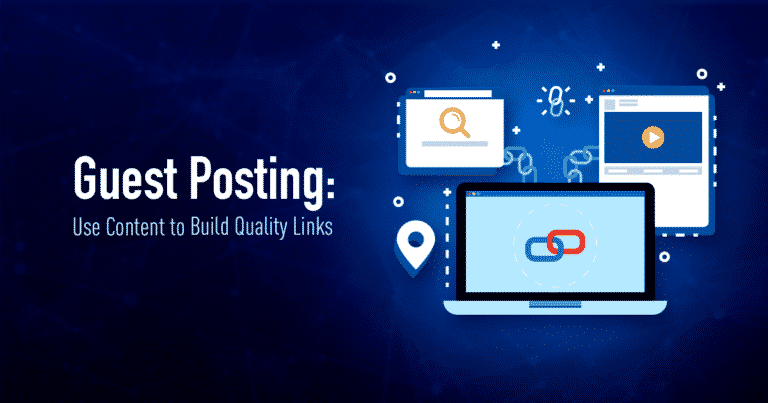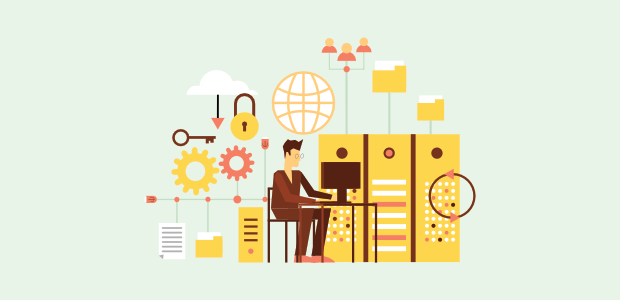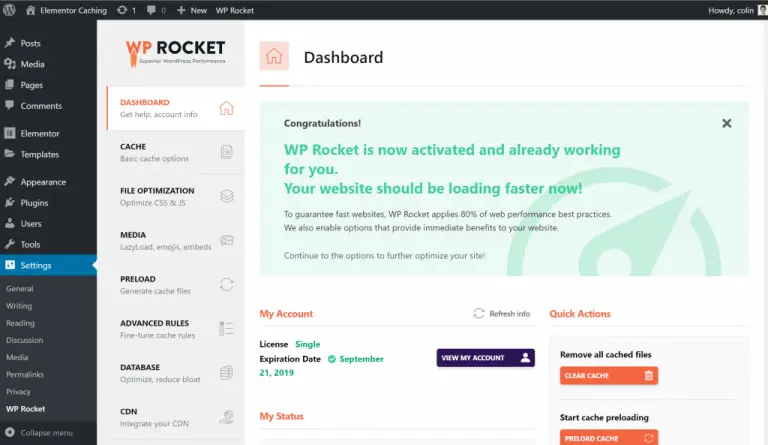Blogging has become an essential platform for individuals and businesses alike to share ideas, promote products, and connect with audiences across the globe. With so many blogging platforms available, choosing the right one can be overwhelming, especially for beginners.
Enter Blogger.com— a free, user-friendly platform by Google that has stood the test of time as a reliable choice for both novice and experienced bloggers.
Most established blogger across the Globe has started his blogging career with blogger.com. If I talk about myself, “Currently, I drive over a million users per month on our blogs and started blogging with blogger.com”.
In this guide, we’ll walk you through everything you need to know to start your blogging journey with Blogger.com. Whether you’re looking to share personal stories, start a niche blog, or even monetize your content, this guide will equip you with the tools and knowledge to get started with ease.
From setting up your account to publishing your first post and beyond, you’ll find step-by-step instructions to help you build a blog that reflects your unique voice and goals.
Let’s dive in and explore how you can start blogging with Blogger.com today!
What is Blogger.com?
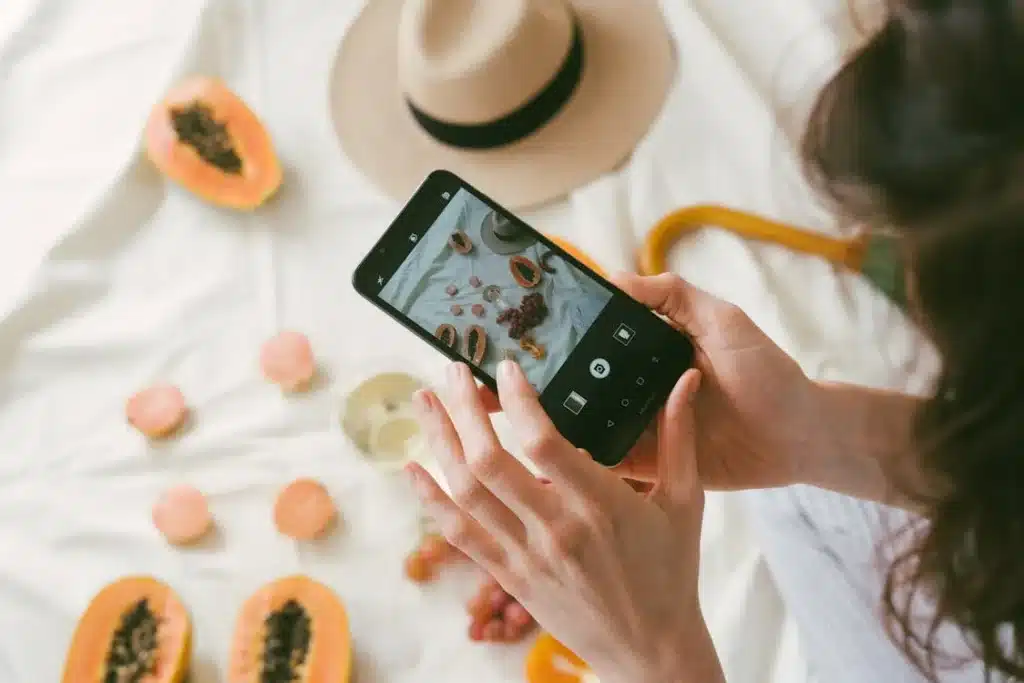
Blogger.com is a free blogging platform provided by Google that allows users to create, publish, and manage their blogs with ease. Launched in 1999 by Pyra Labs and acquired by Google in 2003, Blogger has become one of the most popular and user-friendly platforms for bloggers worldwide.
Blogger.com is ideal for beginners due to its simplicity and integration with other Google services like Google Analytics, AdSense, and Google Search Console. Users can choose from a variety of customizable templates, making it easy to design a blog that suits their style without needing any coding knowledge.
Some key features of Blogger.com include:
- Free Hosting: Blogger provides free blog hosting under the Blogspot domain (e.g., yourblogname.blogspot.com), though users can also use custom domains.
- User-Friendly Interface: The platform offers a straightforward dashboard for managing posts, pages, comments, and blog settings.
- Customization: While Blogger is simple to use, it also allows more advanced users to customize their blogs with HTML and CSS.
- Monetization: Blogger integrates seamlessly with Google AdSense, allowing users to monetize their blogs through ads.
Blogger.com is an excellent choice for anyone looking to start a blog without the complexities of self-hosted platforms. It’s particularly well-suited for personal bloggers, hobbyists, and small businesses looking for a low-cost, low-maintenance solution to establish an online presence.
Things to Read:
- EpayitOnline: Pay Your Health Bill at www.EpayitOnline.com
- 13+ Best Survey for Pay Sites: Your Opinion Matters
- Want to Get Quick Money? Here’s the 15 Best Way!
- Complete Guide: How to Successfully Sell Sex Toys
- Are You Missing Out? Why (15+) Push Notifications Could Be Your Next Big Stream
Why Choose Blogger.com for Blogging?

Choosing Blogger.com for your blogging journey comes with several advantages that make it an appealing option, particularly for beginners and those seeking a straightforward, hassle-free blogging experience. Here are some compelling reasons to consider Blogger.com over others:
1. Free and Easy to Use
Blogger.com is entirely free, making it accessible to anyone who wants to start a blog without upfront costs. The interface offered by blogger.com allows even those with no technical expertise to create and manage a blog easily. You can get your blog up and running in minutes, thanks to simple setup wizards and straightforward customization options.
2. Integration with Google Services
User can integrate their blogs on blogger.com with Google Analytics, Google AdSense, and Google Search Console in just a few clicks. This integration will help the bloggers track their blog’s performance, monetize their content, and optimize for search engines, all within the Single dashboard.
3. Reliable Hosting and Security
Blogger.com provides free hosting on the Blogspot domain (e.g., yourblogname.blogspot.com), meaning you don’t have to worry about purchasing a hosting plan or managing server issues. Google’s infrastructure ensures that your blog is hosted on reliable and secure servers, minimizing downtime and protecting against cyber threats.
4. Customization Options
While Blogger is known for its simplicity, it also offers a range of customization options. Users can choose from various templates and themes, customize layouts, and even edit HTML and CSS for more personalized designs. This balance of simplicity and flexibility makes Blogger a versatile platform for different types of bloggers.
5. Monetization Opportunities
Blogger.com makes it easy to monetize your blog through Google AdSense. Setting up AdSense on Blogger is straightforward, allowing you to earn revenue from ads displayed on your site. This feature is particularly beneficial for bloggers who want to start earning from their content without needing to manage complex monetization strategies.
6. Scalability
While Blogger is ideal for beginners, it also supports growth. As your blog expands, you can customize it further, purchase a custom domain, or even transfer it to a more advanced platform if your needs change. Blogger’s scalability ensures that it can grow with your blog over time.
If you have a Long Term Vision, You should start your carrier only with custom domains.
7. Strong Community Support
Given its long-standing presence in the blogging world, Blogger.com has a robust community of users and plenty of online resources. Whether you need help with a specific feature or want to learn new blogging techniques, you’ll find plenty of tutorials, forums, and guides to support you.
8. Ownership and Control
Unlike some other free blogging platforms, Blogger.com gives you complete control over your content. You own the content you create and can easily back it up, transfer it, or delete it if needed.
9. SEO Benefits
Blogger is optimized for search engines out of the box, helping your blog rank well in search results. The integration with Google Search Console also provides additional tools to manage your blog’s SEO effectively.
Things to Read:
- 20+ Best WordPress Affiliate Programs: You Must Promote
- Top 10+ Fastest Cloud Hosting Solution For Better SEO
- Best WordPress Theme that Skyrockets Your SEO
- Complete Step-by-Step Guide to Create ads.txt File
- Best Managed Cloud Hosting Service to Host
Setting Up Your Blogger Account
Starting a blog on Blogger.com is a straightforward process, and within a few minutes, you can have your blog up and running. Here’s a step-by-step guide to setting up your Blogger account:
Step 1:- Creating a Google Account
Before you can start using Blogger, you need a Google account. If you already have one, you can use it to sign in. If not, follow these steps:
- Go to Google Account Creation.
- Fill in the required details, including your name, desired email address, and password.
- Follow the on-screen instructions to complete the account creation process.
Step 2:- Accessing Blogger.com
Once you have a Google account:
- Visit Blogger.com and sign in using your Google account credentials.
- You’ll be taken to the Blogger dashboard, where you can manage your blogs.
Step 3:- Navigating the Blogger Dashboard
The Blogger dashboard is your control centre for managing your blog. Here’s a quick overview of what you’ll find:
- Left Sidebar: This contains links to key sections, such as “Posts,” “Stats,” “Comments,” “Earnings,” “Pages,” and “Layout.”
- Top Bar: This includes the “New Blog” button, allowing you to create a new blog if you have multiple blogs under the same account.
Step 4:- Creating Your First Blog
Now that you’re on the Blogger dashboard, follow these steps to create your blog:
- Click on the “New Blog” button.
- Choose a Blog Title: Enter a name for your blog that reflects your content or brand.
- Select a Blog Address (URL): This is the web address where people will find your blog (e.g., yourblogname.blogspot.com). Blogger will check if your desired address is available.
- Pick a Template: Select a template that determines your blog’s initial design. You can always change or customize this later.
- Click “Create Blog!” to finalize the setup.
Step 5:- Setting Up Basic Blog Settings
Once your blog is created, you can adjust its settings:
- Basic Settings: Go to the “Settings” tab on the left sidebar. Here, you can modify your blog’s title, description, privacy settings, and more.
- Custom Domain: If you have a custom domain, you can set it up here instead of using the Blogspot subdomain.
Step 6:- Exploring the Layout
The “Layout” section lets you configure the structure of your blog, such as the header, sidebar, and footer. You can drag and drop different elements to organize your blog’s layout.
Step 7:- Setting Up a Custom Theme
Blogger offers several themes to choose from, but if you want a more personalized look, you can customize the theme:
- Go to the “Theme” section in the left sidebar.
- Click “Customize” to adjust colours, fonts, and other visual elements.
- You can also upload your theme by clicking “Backup/Restore” in the top right corner.
Step 8:- Setting Up Essential Pages
To create important pages like “About,” “Contact,” and others:
- Go to the “Pages” section and click on “New Page.”
- Create and publish static pages that are important for your blog’s navigation.
By following these steps, you’ll have your Blogger account set up and your first blog ready to go. This foundational setup ensures that you can focus on creating content and growing your audience.
Creating Your First Blog
Starting your first blog on Blogger.com is an exciting step towards sharing your thoughts, ideas, or business with the world. Here’s how to create your first blog on Blogger:
Step 1:- Access the Blogger Dashboard
Once you’ve logged in to Blogger with your Google account, you’ll be taken to the Blogger dashboard. If you’re logging in for the first time, you’ll see a welcome screen prompting you to create a new blog.
Step 2:- Click on “New Blog”
On the Blogger dashboard, click the “New Blog” button. This will open a new window where you can begin setting up your blog.
Step 3:- Choose a Blog Title
- The first step in creating your blog is to give it a title. Your blog title is the name that will appear at the top of your blog and will represent your brand or the main theme of your content.
- Example: “Tech Trends Today,” “My Culinary Adventures,” or “Digital Nomad Life.”
Step 4:- Select a Blog Address (URL)
- Next, you’ll need to choose a web address for your blog. This is the URL that people will use to access your blog (e.g.,
yourblogname.blogspot.com). Blogger will check if your desired address is available. If it’s not, you’ll need to choose a different one or modify it slightly. - Tip: Choose a URL that’s easy to remember and relevant to your blog’s content.
Step 5:- Pick a Theme
- Blogger offers a variety of pre-designed themes that determine the initial look and feel of your blog. Select a theme that aligns with your blog’s topic and your personal style. Don’t worry, you can always customize or change your theme later.
- Example: Simple, Picture Window, or Contempo.
Step 6:- Create Your Blog
- After selecting your blog title, URL, and theme, click “Create Blog!”. Congratulations! Your blog is now live on the internet, and you can start adding content to it.
Step 7:-Customize Your Blog
- Once your blog is created, you can further customize its appearance and layout. You can add widgets, modify the layout, or change the theme to better suit your needs. Access these options from the “Layout” and “Theme” sections in the Blogger dashboard.
- You can also set up a custom domain if you prefer a more personalized web address (e.g.,
www.yourblogname.com).
Step 8:- Write Your First Post
- To start sharing content, go to the “Posts” section and click “New Post”. This will open the post editor, where you can write and format your first blog post. Add images, links, and other media to make your post more engaging.
- Once you’re satisfied with your post, click “Publish” to make it live on your blog.
Step 9:- Explore Additional Settings
- Explore the “Settings” section to configure important aspects like privacy settings, search engine preferences, and comment moderation.
- You can also connect your blog to Google Analytics and Google Search Console to track its performance and improve visibility in search engines.
By following these steps, you’ll have your first blog up and running on Blogger.com, ready to share with the world. Whether you’re blogging for fun, business, or to share your expertise, Blogger provides the tools you need to create a professional-looking blog with minimal effort.
Customizing Your Blog
Customizing your Blogger.com blog is an essential step to creating a unique and engaging experience for your readers. A well-designed blog attracts visitors and reflects the blogger’s personality or Business’s unique brand identity.
Blogger provides various tools and options to customize the appearance and functionality of your blog without requiring any advanced technical skills. Here’s a comprehensive guide on how to customize your blog on Blogger.com:
Choosing and Customizing a Theme
The theme of your blog determines its overall look and feel. Blogger offers a collection of free, professionally designed themes that you can customize to suit your preferences.
Steps to Choose and Customize a Theme:
Step 1:- Access the Theme Section:
- From your Blogger dashboard, select your blog (if you have multiple blogs).
- Click on “Theme” in the left-hand menu.
Step 2:- Browse Available Themes:
- Scroll through the available themes categorized under sections like Contempo, Soho, Emporio, Notable, and more.
- Click on any theme to see a preview of how it would look on your blog.
Step 3:- Apply a Theme:
- Once you find a theme you like, click “Apply” to set it as your blog’s theme.
Step 4:- Customize the Theme:
- After applying the theme, click the “Customize” button under the “Live on Blog” preview.
- This opens the Theme Designer, where you can modify various aspects:
- Background: Change the background image or colour.
- Adjust Widths: Set the width of your entire blog, sidebar, and content area.
- Layout: Choose the arrangement of columns and sidebars.
- Advanced: Customize fonts, colours, and text styles for different elements like headers, links, and body text.
Step 5:- Preview and Apply Changes:
- As you make changes, a live preview displays how your blog will look.
- Once satisfied, click “Apply to Blog” to save changes.
- Click “View Blog” to see your customized blog in action.
Tips:
- Choose colours and fonts that align with your blog’s niche and audience for a cohesive look.
- Ensure that text is readable by maintaining good contrast between text and background colours.
- Keep the design clean and uncluttered to enhance user experience.
Editing the Layout
The layout determines the structure and organization of your blog’s elements such as headers, posts, sidebars, and footers. You can easily add, remove, or rearrange these elements (called gadgets) to improve navigation and functionality.
Steps to Edit the Layout:
Step 1:- Access the Layout Section:
- From your Blogger dashboard, click on “Layout” in the left-hand menu.
Step 2:- Understanding the Layout Structure:
- You’ll see a schematic representation of your blog’s layout divided into different sections (Header, Blog Posts, Sidebar, Footer, etc.).
- Each section contains gadgets that serve various functions (e.g., Profile, Blog Archive, Labels).
Step 3:- Adding Gadgets:
- Click on “Add a Gadget” in the desired section.
- A pop-up window will display a list of available gadgets, including:
- Popular Gadgets: Search Box, Follow by Email, Labels, Pages.
- Basics: Text, HTML/JavaScript, Image, Blog Archive.
- More Gadgets: Polls, Contact Form, Subscription Links.
- Click the “+” icon next to a gadget to add it.
- Configure the gadget settings as needed and click “Save”.
Step 4:- Editing Gadgets:
- Click on “Edit” within any gadget box to modify its settings.
- Make the necessary changes and click “Save”.
Step 5:- Rearranging Gadgets:
- Click and drag gadgets to different positions within the same section or to other sections to reorganize your layout.
Step 6:- Removing Gadgets:
- Click “Edit” on the gadget you want to remove.
- Click “Remove” at the bottom of the configuration window and confirm the action.
Step 7:- Saving Layout Changes:
- After making all desired changes, click “Save arrangement” at the bottom right corner.
Tips:
- Add only necessary gadgets to avoid clutter and maintain fast loading times.
- Include essential gadgets like the Navigation Menu, Search Box, and About Me to improve user engagement.
- Preview your blog after making changes to ensure everything displays correctly.
Creating and Managing Pages
Pages are static content sections on your blog, such as About, Contact, or Privacy Policy pages. They help provide important information to your readers and improve the professionalism of your blog.
Steps to Create and Manage Pages:
Step 1:- Access the Pages Section:
- From your Blogger dashboard, click on “Pages” in the left-hand menu.
Step 2:- Create a New Page:
- Click on “New Page”.
- Enter a title and content for your page using the editor.
- Format the content as needed using the toolbar (add text, images, links, etc.).
- Click “Publish” to make the page live or “Save” to keep it as a draft.
Step 3:- Editing and Deleting Pages:
- To edit, click on the page title from the list, make changes, and click “Update”.
- To delete, hover over the page title, click the down arrow, and select “Delete”.
Step 4:- Displaying Pages on Your Blog:
- Go to “Layout” and click “Add a Gadget” where you want your pages menu to appear (commonly in the header or sidebar).
- Select the “Pages” gadget.
- In the configuration window, select which pages to display and arrange their order.
- Click “Save” and then “Save arrangement”.
Essential Pages to Include:
- About: Introduce yourself or your blog’s purpose to your readers.
- Contact: Provide ways for readers to get in touch with you.
- Privacy Policy: Inform users about data collection and usage (important for compliance if you use ads or collect user data).
- Disclaimer: Outline any legal disclaimers related to your content.
Setting Up Navigation Menus
Effective navigation menus help readers easily explore your blog content. You can create custom menus linking to pages, posts, labels, or external URLs.
Steps to Set Up Navigation Menus:
Step 1:- Using the Pages Gadget:
- As described above, add the “Pages” gadget to your layout.
- You can include links to static pages, external sites, or specific blog posts.
Step 2:- Creating Custom Menus with HTML/JavaScript Gadget:
- Go to “Layout” and click “Add a Gadget” where you want the menu.
- Select “HTML/JavaScript” gadget.
- Enter custom HTML code to create complex or styled menus.
- Click “Save” and “Save arrangement”.
Step 3:- Using Labels for Post Categories:
- Assign labels to your posts to categorize them.
- Add the “Labels” gadget to your layout to display these categories as a menu or list.
Tips:
- Keep navigation menus simple and organized for better user experience.
- Use descriptive names for menu items to clearly indicate where they lead.
- Ensure that your navigation is consistent across all pages.
Adding and Customizing Widgets (Gadgets)
Widgets (known as gadgets in Blogger) add functionality and interactive features to your blog.
Popular Gadgets to Consider:
- Search Box: Allows visitors to search your blog content.
- Follow by Email: Enables readers to subscribe to your blog updates.
- Popular Posts: Displays your most-read posts to entice new readers.
- Social Media Buttons: Links to your social media profiles.
- Blog Archive: Provides easy access to older posts.
Steps to Add and Customize Gadgets:
Add a Gadget:
- Go to “Layout” and click “Add a Gadget” in the desired section.
- Select a gadget from the list and configure its settings.
- Click “Save” and then “Save arrangement”.
Customize Appearance:
- Some gadgets allow you to customize their appearance (e.g., number of items displayed, display style).
- Use the “Theme Designer” to adjust colors and fonts that affect gadget appearance.
Tips:
- Only add gadgets that add value to your readers.
- Regularly review and update gadgets to ensure they are functioning properly.
- Test your blog’s loading speed after adding new gadgets to ensure performance isn’t affected.
Using Custom Fonts and Colors
Personalizing fonts and colours enhances your blog’s visual appeal and helps establish your brand identity.
Steps to Customize Fonts and Colors:
Step 1:- Access Theme Designer:
- Go to “Theme” and click “Customize”.
Step 2:- Navigate to the “Advanced” Section:
- Here you can modify various elements:
- Page Text: Change the font type, size, and color for your main content.
- Backgrounds: Set colors or images for different sections.
- Links: Customize the appearance of hyperlinks.
- Blog Title and Description: Adjust the styling of your blog’s header text.
Preview Changes:
- As you make adjustments, view the live preview to see how changes affect your blog’s appearance.
Apply Changes:
- Once satisfied, click “Apply to Blog” to save changes.
Tips:
- Use no more than 2-3 different fonts to maintain consistency.
- Choose colours that complement each other and are easy on the eyes.
- Ensure text is readable against the background colours.
Adding Custom CSS for Advanced Customization
For more advanced customization beyond the standard options, you can add Custom CSS (Cascading Style Sheets) to style your blog precisely how you want.
Steps to Add Custom CSS:
Access Theme Designer:
- Go to “Theme” and click “Customize”.
Navigate to the “Advanced” Section:
- Scroll down and select “Add CSS” at the bottom.
Enter Your CSS Code:
- In the text box, type or paste your custom CSS code.
- The live preview will update to reflect your changes.
Apply Changes:
- Click “Apply to Blog” to save your custom styles.
Tips:
- Only use custom CSS if you are familiar with CSS syntax to avoid styling issues.
- Back up your current theme before making extensive changes.
- Use browser developer tools to experiment with styles before applying them.
Ensuring Mobile Responsiveness
With many users accessing content via mobile devices, your blog must display correctly across all screen sizes.
Steps to Ensure Mobile Responsiveness:
Enable Mobile Theme:
- Go to “Theme” in your dashboard.
- Under “Mobile”, click the gear icon.
- Choose “Yes. Show mobile theme on mobile devices.”
- Select “Custom” or choose a specific mobile theme.
- Click “Save”.
Preview Mobile Version:
- In the “Theme” section, click “Preview” under the mobile theme to see how your blog looks on mobile devices.
- Adjust your design and layout as needed to improve mobile usability.
Tips:
- Use responsive images and avoid fixed-width elements.
- Keep navigation simple and accessible on smaller screens.
- Test your blog on multiple devices and browsers to ensure compatibility.
Adding a Favicon
A favicon is a small icon that appears in browser tabs next to your blog’s title, enhancing brand recognition.
Steps to Add a Favicon:
Prepare Your Favicon Image:
- Create a square image (preferably 16×16 or 32×32 pixels) in .ico, .png, or .jpg format.
Upload Favicon:
- Go to “Layout” in your dashboard.
- At the top, find the “Favicon” section and click “Edit”.
- Click “Choose File”, select your favicon image, and click “Save”.
- Refresh your blog to see the new favicon in the browser tab.
Tips:
- Use a simple and recognizable image or logo.
- Ensure the favicon looks clear and distinguishable at small sizes.
Testing and Reviewing Your Customizations
After making various customizations, it’s important to test your blog thoroughly to ensure everything works and looks as intended.
Testing Checklist:
- Cross-Browser Compatibility: Check your blog on different browsers (Chrome, Firefox, Safari, Edge).
- Device Responsiveness: Test on various devices (desktop, tablet, mobile).
- Navigation: Ensure all links and menus work correctly.
- Loading Speed: Use tools like Google PageSpeed Insights to assess and improve loading times.
- Readability: Verify that text is legible and formatting is consistent throughout.
Tips:
- Ask friends or colleagues to provide feedback on your blog’s design and usability.
- Regularly update and refine your blog’s appearance based on feedback and changing trends.
- Keep backups of your theme and layout settings before making significant changes.
Creating and Publishing Posts
Creating and publishing posts on Blogger.com is the core activity of maintaining a successful blog. Each post allows you to share content with your readers, whether it’s text, images, videos, or other media. This guide will walk you through the steps to create, format, and publish a post on Blogger.
Accessing the Post Editor
To start writing a new blog post:
- Log in to Blogger: Use your Google account to access your Blogger dashboard.
- Navigate to the “Posts” Section: From the left-hand menu, click on “Posts”. This will take you to a list of all your published, draft, and scheduled posts.
- Click on “New Post”: Click the “New Post” button to open the post editor, where you can begin writing your content.
Writing Your Post
The post editor provides a simple, intuitive interface to compose and format your blog posts.
Enter a Title:
At the top of the post editor, there’s a field to enter your post’s title. This will appear as the headline of your post when published.
Compose Your Content:
- Below the title, use the text editor to write your blog post. You can type directly into the editor or paste text from another source.
- The editor supports rich text formatting, so you can add bold, italics, underlines, bullet points, numbered lists, and more using the toolbar above the text area.
Adding Media:
- Images: Click the “Insert Image” button (image icon) to upload images from your computer, Google Photos, or the web. Position them within your text to create a visually engaging post.
- Videos: Click the “Insert Video” button (video camera icon) to add videos from YouTube or upload them directly.
- Links: Highlight any text and click the “Link” button (chain icon) to create a hyperlink to another webpage.
Using HTML Mode:
- If you’re familiar with HTML, click the “HTML” button to switch from the visual editor to HTML mode, allowing you to add custom code or embed elements like widgets or forms.
Labels:
- Labels are categories or tags that help organize your content. Add relevant labels in the “Labels” field on the right sidebar to make your post easier to find.
Schedule, Location, and Options:
- Schedule: Choose whether to publish the post immediately or schedule it for a future date and time.
- Location: Optionally, you can add a location to your post.
- Options: Set post-specific options like comment settings, link options, and whether to display breaks.
Formatting Your Post
Proper formatting makes your post more readable and attractive to your audience.
Headers and Subheaders:
- Use headers (H1, H2, H3) to organize your content into sections and subsections. This not only improves readability but also boosts SEO.
Paragraphs:
- Break your content into short paragraphs for better readability. Long blocks of text can overwhelm readers.
Text Styles:
- Use bold and italics sparingly to highlight important points or key terms.
- Consider using blockquotes to emphasize quotes or important information.
Lists:
- Use bullet points or numbered lists to present information clearly, such as steps in a tutorial or a list of resources.
Previewing and Editing Your Post
Before publishing, it’s important to review your post to ensure everything looks and reads as intended.
Preview Your Post:
- Click the “Preview” button at the top of the editor to see how your post will appear to readers on your blog. This allows you to catch any formatting issues or typos.
Make Edits:
- Return to the editor to make any necessary changes. You can freely switch between the preview and editing modes until you’re satisfied with the result.
Publishing Your Post
Once your post is ready:
Publish:
- Click the “Publish” button at the top right corner of the editor. Your post will go live immediately unless you’ve scheduled it for a future date.
Post Settings:
- After publishing, you can still edit the post, update the content, or change the settings. Revisions will be saved, and the updated version will replace the previous one on your blog.
Sharing Your Post:
- After publishing, share your post on social media or via email to increase visibility and reach a wider audience.
6. Managing and Updating Posts
Blogger allows you to manage all your posts from the “Posts” section of the dashboard:
- Edit Posts: Click on any post title to re-open it in the editor. Make changes and click “Update” to save.
- Delete Posts: To delete a post, hover over it in the “Posts” list, click the dropdown arrow, and select “Delete”.
- View Stats: Check your post’s performance by clicking on “Stats” in the left menu. This shows you how many views, comments, and interactions your posts are receiving.
- Organize with Labels: Use labels to categorize posts, making it easier for readers to navigate your content.
By following these steps, you can effectively create, format, and publish posts on Blogger.com, ensuring that your content is both engaging and easy to read. Regularly updating your blog with fresh content will keep your audience interested and help grow your readership over time.
Interesting To Read:
- EpayitOnline: Pay Your Health Bill at www.EpayitOnline.com
- 13+ Best Survey for Pay Sites: Your Opinion Matters
- Uncovering the Truth: A Comprehensive Survey Junkie Review
- 10+ Best and Highest Paying PTP Sites
Managing and Organizing Content
Once you’ve started creating content on your Blogger.com blog, managing and organizing it effectively becomes crucial to maintain a user-friendly and professional-looking blog. Here’s a guide to help you stay organized and make your content easy to navigate for your readers.
Using Labels for Categorization
Labels in Blogger act as categories or tags that you can assign to each of your posts. These labels help group related posts together, making it easier for readers to find similar content.
- Assigning Labels: While creating or editing a post, you can assign one or more labels by typing them into the “Labels” field on the right-hand sidebar.
- Creating Label Links: Blogger automatically generates links for each label. When clicked, these links direct readers to a page displaying all posts associated with that label.
- Managing Labels: You can see all your labels by clicking on “Labels” in the left-hand menu of the dashboard. From here, you can edit or delete labels as needed.
Creating Static Pages
Static pages are used for content that doesn’t change often, such as your blog’s About page, Contact page, or a Privacy Policy. These pages are separate from your regular blog posts and can be easily accessed via your blog’s navigation menu.
- Creating a New Page: In the Blogger dashboard, navigate to “Pages” and click “New Page” to create a new static page.
- Adding Pages to the Menu: Once created, you can add these pages to your blog’s main menu for easy access by visitors. Go to “Layout”, select the “Pages” gadget, and choose which pages to display in the menu.
Using the Blog Archive
The Blog Archive is a built-in widget that displays a chronological list of your blog posts. It helps visitors find older content based on the date it was published.
- Enabling the Blog Archive: Go to “Layout”, click “Add a Gadget”, and select “Blog Archive”. You can customize the display format, such as by month or year.
- Customizing the Archive: Choose how you want the archive to appear, whether as a dropdown menu, flat list, or hierarchical tree. This helps readers browse through your blog’s history easily.
Customizing the Sidebar
Your blog’s sidebar is a great place to showcase widgets that help organize your content, such as recent posts, popular posts, labels, and more.
- Adding Widgets: Go to “Layout”, select the area of your blog where you want to add a widget (typically the sidebar), and click “Add a Gadget”. Choose from a variety of options like “Labels”, “Blog Archive”, “Popular Posts”, and more.
- Arranging Widgets: You can drag and drop widgets to rearrange their order in the sidebar, making it easy to prioritize certain types of content.
Creating Navigation Menus
A navigation menu is essential for guiding your readers to different sections of your blog. Blogger allows you to create custom menus using the “Pages” gadget.
- Adding a Navigation Menu: Go to “Layout”, find the “Pages” gadget, and click “Edit”. You can add links to your blog’s pages, labels, or external URLs.
- Custom Menus: If you want a more complex menu, consider using the “HTML/JavaScript” gadget to create a custom menu with HTML and CSS.
Optimizing Content for SEO
Organizing your content well not only improves the user experience but also helps with search engine optimization (SEO). Proper use of labels, descriptive titles, and well-structured posts can boost your blog’s visibility.
- SEO-Friendly Labels: Use clear, descriptive labels that reflect the content of your posts. Avoid overloading posts with too many labels, as this can confuse both readers and search engines.
- Descriptive URLs: Blogger automatically generates URLs based on your post titles. Ensure your titles are descriptive and contain relevant keywords to improve your SEO.
Regularly Updating and Cleaning Up Content
As your blog grows, it’s important to periodically review and update your content. This helps keep your blog relevant and ensures that outdated information doesn’t mislead your readers.
- Update Old Posts: Revisit older posts to update information, fix broken links, or improve formatting.
- Delete or Revise Outdated Content: If certain posts are no longer relevant, consider deleting them or rewriting them to better serve your current audience.
- Organize Your Labels: Over time, you might find that some labels are redundant or unused. Clean up your labels to keep your blog organized and focused.
By effectively managing and organizing your content, you make it easier for readers to navigate your blog and find the information they’re looking for. This not only enhances the user experience but also helps build a loyal readership over time.
Optimizing Your Blog for Search Engines (SEO)
Search engine optimization (SEO) is crucial for ensuring your blog is visible to search engines like Google, which helps attract more organic traffic. Blogger.com provides several tools and settings that can help optimize your blog for better search engine rankings. Here’s a guide to help you optimize your blog on Blogger.com for SEO.
Keyword Research
Keywords are the terms and phrases people type into search engines when looking for content. Incorporating relevant keywords into your blog posts and pages can significantly improve your visibility.
- Identify Target Keywords: Use tools like Google Keyword Planner, Ahrefs, or Ubersuggest to find keywords relevant to your blog’s niche. Focus on long-tail keywords (phrases with three or more words) that are less competitive and more specific to your content.
- Incorporate Keywords Naturally: Include your target keywords in strategic places such as the title, headings, meta descriptions, and throughout the content. However, avoid keyword stuffing, which can hurt your rankings.
Optimizing Post Titles and URLs
The title of your post is one of the most important on-page SEO factors. It should be compelling and include your primary keyword.
- SEO-Friendly Titles: Make sure each post title is unique, descriptive, and contains relevant keywords. This helps search engines understand what your content is about.
- Customizing Permalinks: Blogger automatically generates URLs based on your post title. You can edit these URLs (known as permalinks) to make them shorter and more keyword-rich by clicking on “Permalink” in the post editor and selecting “Custom Permalink”.
Meta Descriptions
A meta description is a summary of your post that appears below the title in search engine results. While Blogger doesn’t automatically create meta descriptions, you can add them manually.
- Adding Meta Descriptions: In the post editor, click “Search Description” on the right sidebar to add a meta description. Make sure it’s concise (around 150-160 characters) and includes your primary keyword.
- Impact on Click-Through Rates (CTR): A well-crafted meta description can significantly increase your CTR, which is a positive signal for search engines.
Optimizing Images
Images enhance the visual appeal of your blog posts but can also contribute to SEO if optimized correctly.
- Alt Text: Always add descriptive alt text to your images. This helps search engines understand the content of the images and improves accessibility for visually impaired users.
- File Names: Use descriptive, keyword-rich file names for your images before uploading them to Blogger. For example, instead of “IMG1234.jpg,” use “blogger-seo-tips.jpg.”
- Image Compression: Compress your images before uploading to ensure they don’t slow down your site’s loading time, which is a critical factor for both user experience and SEO.
Internal and External Linking
Links play a vital role in SEO by helping search engines understand the structure of your blog and the relationship between your content.
- Internal Links: Link to other relevant posts or pages within your blog. This not only helps search engines crawl your site more effectively but also keeps readers engaged by guiding them to related content.
- External Links: Linking to reputable external sources can enhance the credibility of your content. Make sure to link to authoritative sites that are relevant to your post’s topic.
Mobile Optimization
With the increasing number of users accessing the web via mobile devices, having a mobile-friendly blog is essential for SEO.
- Responsive Design: Ensure your blog uses a responsive template that adapts to different screen sizes. Blogger offers several mobile-friendly templates, or you can customize your own.
- Mobile Usability: Regularly check your blog’s mobile usability using Google’s Mobile-Friendly Test tool. Issues like small text, closely spaced links, or content wider than the screen can negatively impact your SEO.
Optimizing for Speed
Page speed is a significant ranking factor in search engines, so it’s important to ensure your blog loads quickly.
- Minimize Widgets: Avoid cluttering your blog with too many widgets or third-party scripts, as these can slow down your site.
- Use Fast Hosting: Blogger’s hosting is generally reliable, but if you experience slow loading times, consider reducing the size of your images and scripts.
Submitting a Sitemap to Google Search Console
A sitemap is a file that lists all the pages on your blog, helping search engines index your content more effectively.
- Submit Your Sitemap: Go to Google Search Console and submit your blog’s sitemap. Blogger automatically generates a sitemap at
http://yourblogname.blogspot.com/sitemap.xml. - Monitor Performance: Use Google Search Console to monitor how your blog is performing in search results. It provides insights into which keywords are driving traffic, how many pages are indexed, and any issues that need fixing.
Regularly Update Content
Fresh content is favoured by search engines, so it’s important to keep your blog updated.
- Content Refresh: Periodically update old posts with new information, better images, or improved formatting. This can give your content a new lease on life and help it rank higher.
- Consistency: Regularly publishing new content signals to search engines that your blog is active and authoritative.
By following these SEO best practices, you can significantly improve your blog’s visibility on search engines, attracting more organic traffic and growing your audience over time. Remember that SEO is an ongoing process, so regularly review and update your strategies to stay ahead of the competition.
Monetizing Your Blog
Monetizing your blog is an excellent way to generate income from your content. Whether you’re looking to cover the costs of running your blog or earn a full-time income, there are several methods to consider. Here’s a guide on how to monetize your blog effectively.
Google AdSense
Google AdSense is one of the most popular and straightforward ways to monetize a blog. It allows you to display ads on your blog and earn money when visitors view or click on these ads.
- Google AdSense is an advertising program that enables publishers to display targeted ads on their websites. These ads can be text, image, or video-based and are generated by advertisers using Google’s AdWords platform.
- AdSense works on a cost-per-click (CPC) and cost-per-impression (CPM) basis, meaning you earn money either when a user clicks on an ad or when the ad is displayed a certain number of times.
Some Well-Known Adsense Rates:
- Google AdSense CPM Rates in Bangladesh: Technique to Improve Fast
- Google AdSense CPM and CPC Rates in Netherlands
- Google Adsense CPM Rates In India: Technique to Improve Fast
- Google AdSense CPM and CPC Rates in Germany
Advantages of Using Google AdSense:
- Easy to Implement: Once approved, adding AdSense to your blog is straightforward, especially with Blogger’s built-in integration.
- Targeted Ads: AdSense automatically displays ads relevant to your content and audience, increasing the likelihood of clicks.
- Passive Income: After setting up AdSense, you can earn money passively as you focus on creating content.
Setting Up AdSense on Blogger
Setting up Google AdSense on your Blogger blog involves a few simple steps. Here’s how to get started:
Step 1: Sign Up for Google AdSense
Go to the Google AdSense website and sign up for an account using your Google account. You’ll need to provide details about your blog and its content.
Google will review your application to ensure your blog meets their eligibility requirements. This process can take a few days to a couple of weeks.
Step 2: Link AdSense to Your Blogger Blog
- Once your AdSense account is approved, log in to your Blogger dashboard.
- Navigate to the “Earnings” tab in the left-hand menu and click on “Sign up for AdSense”.
- Follow the prompts to link your AdSense account to your Blogger blog.
Step 3: Customize Ad Placement
- After linking AdSense, you can customize where ads appear on your blog. Blogger allows you to place ads in various locations, such as the sidebar, between posts, or within the content.
- Go to “Layout” in the Blogger dashboard, click “Add a Gadget”, and select “AdSense”. Choose your preferred ad format and placement.
- You can also enable automatic ad placement by selecting “Show ads on the blog” in the “Earnings” tab.
Step 4: Monitor Your Earnings
Use the AdSense dashboard to track your earnings, view performance reports, and optimize your ad settings. You can experiment with different ad formats and placements to see what works best for your audience.
Alternative Monetization Methods
While Google AdSense is a popular option, there are several other ways to monetize your blog. Here are a few alternative methods:
Affiliate Marketing
Affiliate marketing involves promoting products or services from other companies on your blog. When a reader clicks on your affiliate link and makes a purchase, you earn a commission.
How to Get Started:
- Join affiliate programs related to your blog’s niche. Popular platforms include Amazon Associates, ShareASale, and CJ Affiliate.
- Write product reviews, create tutorials, or incorporate affiliate links naturally into your content.
- Disclose your affiliate relationships to comply with legal guidelines and maintain transparency with your audience.
Sponsored Posts
Sponsored posts are articles or reviews that you create for a company in exchange for payment. These posts often promote a product, service, or brand and are a direct form of monetization.
How to Get Started?
- Reach out to brands that align with your blog’s niche or wait for brands to approach you with sponsorship offers.
- Ensure that sponsored content is relevant to your audience and disclose that the post is sponsored.
- Set your rates based on your blog’s traffic, engagement, and the scope of work required.
Selling Digital Products
Digital products include eBooks, courses, printables, and templates that you create and sell directly to your audience.
How to Get Started:
- Identify a need within your niche and create a product that provides value. For example, if you run a food blog, you could sell a cookbook or meal planning guide.
- Use platforms like Gumroad, Shopify, or WooCommerce to sell your products.
Offering Services
Depending on your expertise, you can offer consulting, coaching, freelance writing, or design services to your audience.
How to Get Started?
- Create a dedicated page on your blog outlining the services you offer, your rates, and how potential clients can contact you.
- Promote your services through blog posts, social media, and email newsletters.
By diversifying your monetization strategies, you can maximize your blog’s earning potential and create multiple streams of income. Whether you choose to focus on AdSense, affiliate marketing, sponsored posts, or a combination of methods, the key to success is providing valuable content that resonates with your audience.
Promoting Your Blog
Promoting your blog effectively involves several strategies. Here’s a brief overview of each point you mentioned:
Sharing Posts on Social Media:
- Platforms: Identify where your target audience spends their time (e.g., Facebook, Twitter, LinkedIn, Instagram).
- Content: Share blog posts with engaging headlines and visuals. Use snippets or quotes from the posts to attract interest.
- Frequency: Post regularly but avoid spamming. Tailor content for each platform’s style and audience.
Engaging with Your Audience:
- Comments: Respond to comments on your blog and social media. Show appreciation and address questions or feedback.
- Community: Participate in relevant groups or forums. Share your expertise and subtly promote your blog.
- Surveys and Polls: Use these tools to understand your audience’s preferences and adjust your content accordingly.
Building a Subscriber List:
- Lead Magnets: Offer incentives like eBooks, checklists, or exclusive content in exchange for email addresses.
- Opt-In Forms: Place sign-up forms strategically on your blog, such as in the sidebar, at the end of posts, or as pop-ups.
- Email Campaigns: Send regular updates and personalized content to keep subscribers engaged.
Maintaining and Updating Your Blog
Maintaining and updating your blog is crucial for keeping it secure, functional, and engaging. Here’s a breakdown of each aspect:
Regular Backups and Exporting Content:
- Backups: Use automated backup solutions (e.g., plugins or services) to regularly save copies of your blog’s content and database. Store backups in multiple locations (e.g., cloud storage and external drives) to ensure safety.
- Exporting Content: Periodically export your blog’s content (e.g., posts, pages, media) to have a local copy. This is useful for migration or recovery purposes.
Updating Themes and Plugins:
- Themes: Regularly check for updates to your blog’s theme to ensure compatibility with the latest WordPress (or other CMS) versions and to benefit from new features and security improvements.
- Plugins: Keep your plugins updated to maintain functionality and security. Regularly review and remove any that are outdated or unused to avoid potential vulnerabilities.
Responding to Comments and Engaging Readers:
- Comments: Monitor and moderate comments to foster a positive community. Respond to questions, thank readers for their input, and address any issues or spam.
- Engagement: Engage with readers through social media, email newsletters, and other channels. Consider hosting Q&A sessions, live chats, or polls to maintain interaction and gather feedback.
By staying on top of these maintenance tasks, you can ensure your blog remains reliable, secure, and relevant to your audience. If you need more specific advice or tools for any of these tasks, feel free to ask!
Conclusion
Hope you liked our complete guide on “How to be successful in Blogging with Blogger.com?”, If you think I have left anything in the article Please comment down below..