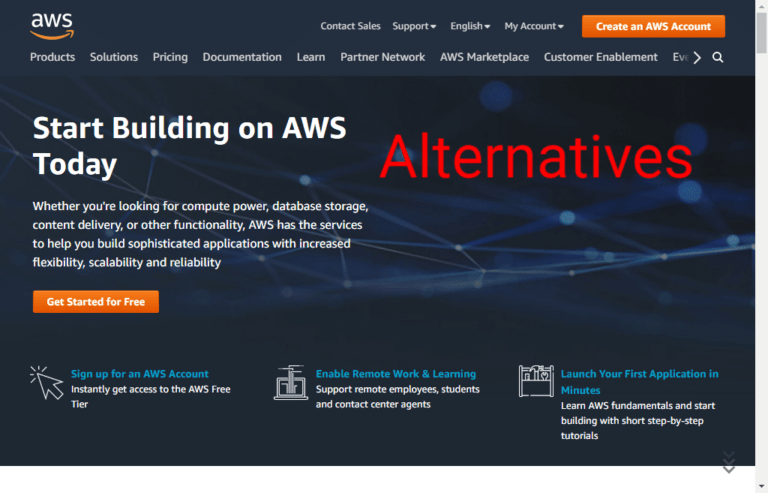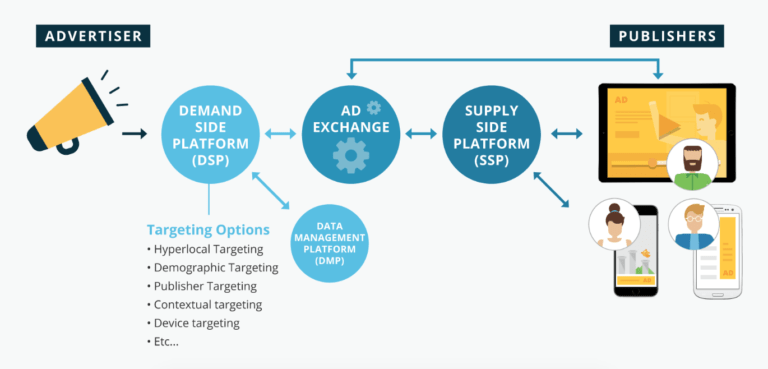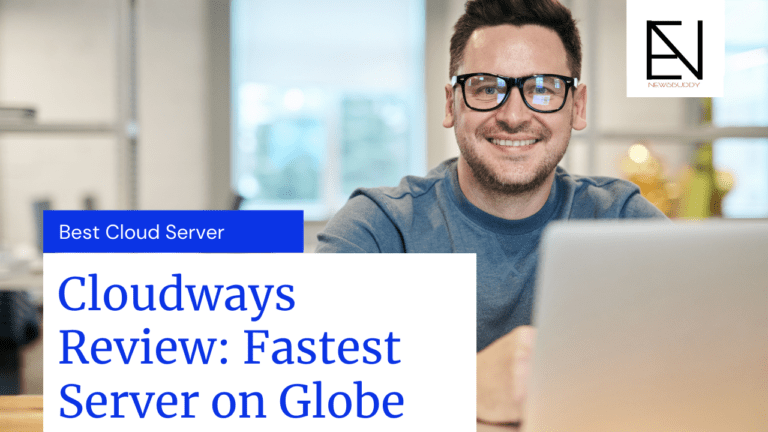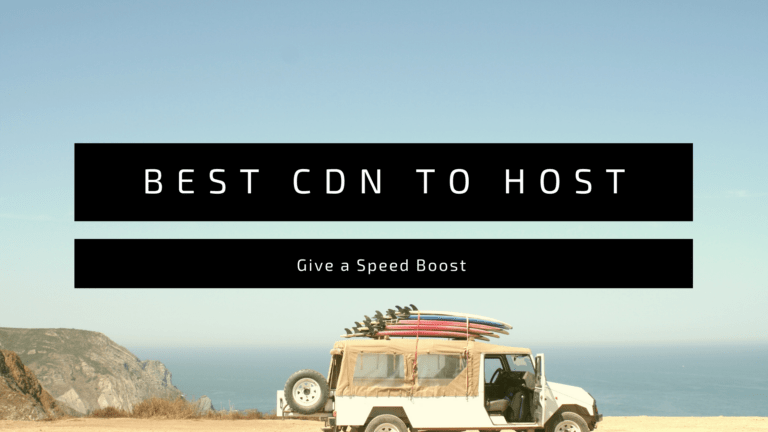Now a day, The platform like Plesk, Runcloud, Cloudways like the platform is getting a great demand to manage the serves for unmanaged cloud hosting in comparison to the managed platform like Siteground, Bluehost and many other. This high demand is due to the pricing and unreliability of these platforms. that’s why we are going to learn the methods to update the server management platform Plesk.
When I was getting started with Plesk, it was a little difficult to manage this platform. During my detailed research of plesk’s updating methods. I find two basic methods which are widely used by its enormous user around the globe. Both method are listed below:
- Technical Method (Through SSH)
- Non-technical Method (Plesk UI)
Technical Method: Update Plesk Through SSH
This method is an easy method mainly for the cloud-based hosting platform like Digitalocean, AWS, Linode, Microhost or any other cloud hosting platform. These unmanaged cloud hosting use to provide free Plesk for 3 admin in each server. You can access the Backend of these servers through two means, First one is SSH while the second one putty.
The basic Question Behind is that How we can update or upgrade Plesk through SSH?
How we can update plesk through SSH?
In this section, we are going to learn how we can update the Plesk through SSH which we have used to create our website. You can update the Plesk platform through these steps listed below:
Step 01:- Connect With SSH
The platform like DigitalOcean, Vultr, Linode, Microhost use to offer SSH connection in their dashboard while some hosting provider which use to offer root credential can be updated through Puuty like Software.
Step 2:- Write Some Codes in the SSH
After creating a good Connection with the root server through Putty or SSH. You have to Type these codes in the SSH platform. These Codes are listed below:
sudo plesk installer
This Code will start the upgradation process of your server’s plesk platform. After that, you will get response as shown below in form of Image:
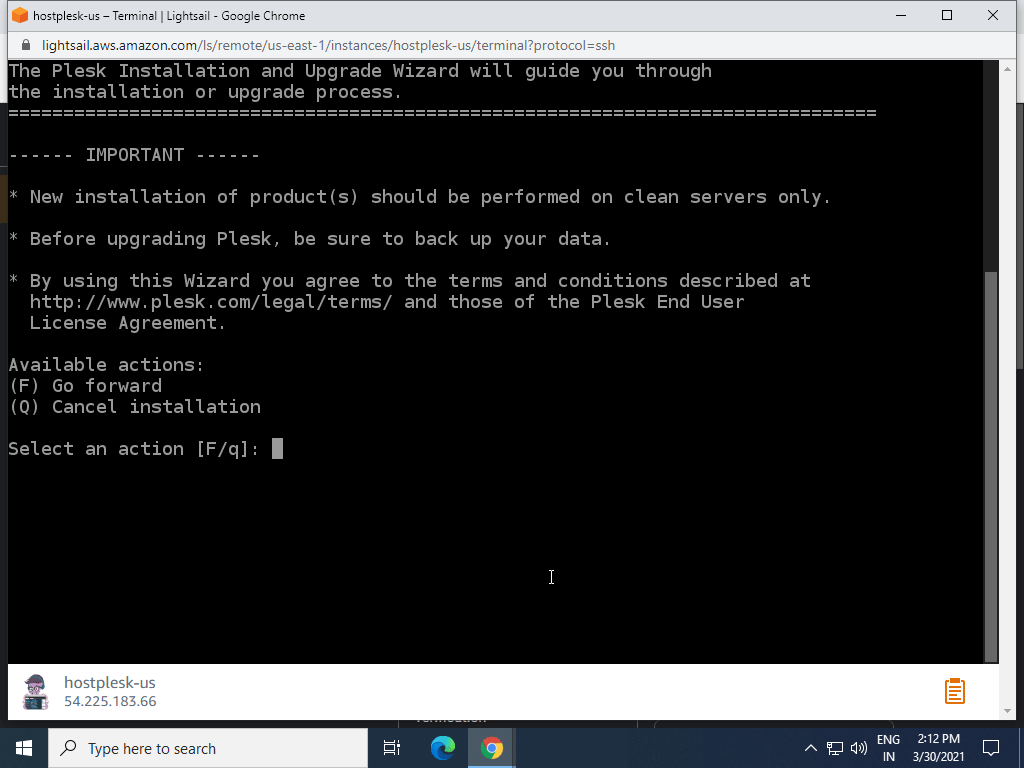
After this you will get this response as shown in picture below:
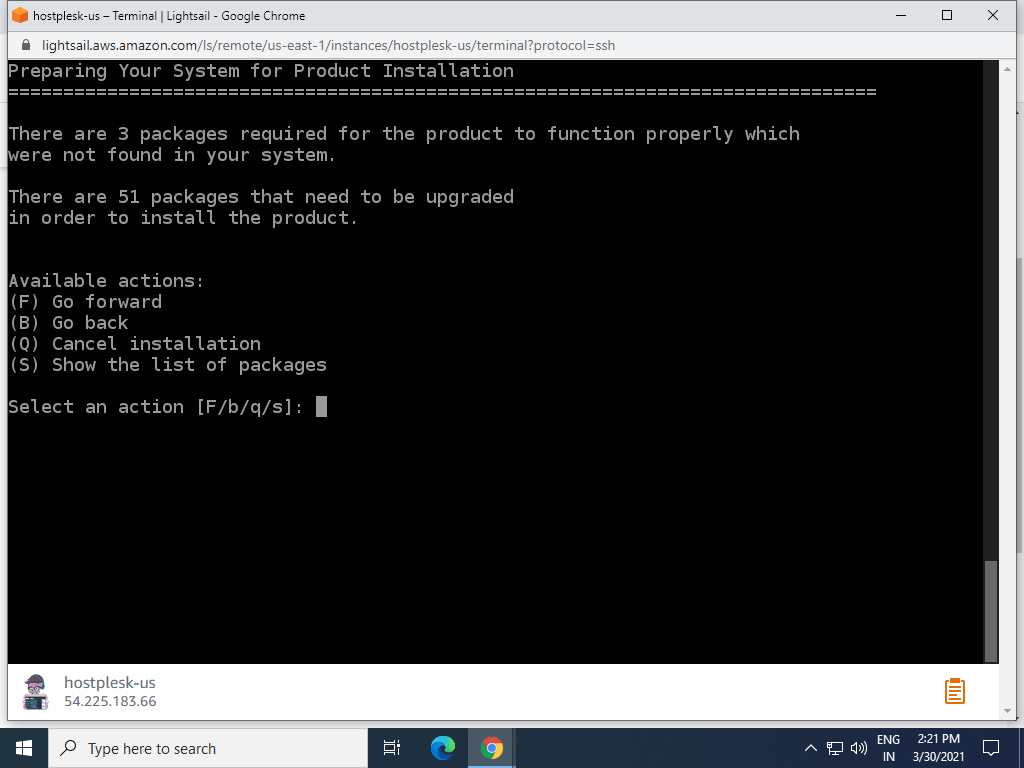
After this, Plesk will auto install the new updates of the server. Thus, your server has been updated automatically through Trough SSH mode.
Non-Technical Mode (Plesk UI):
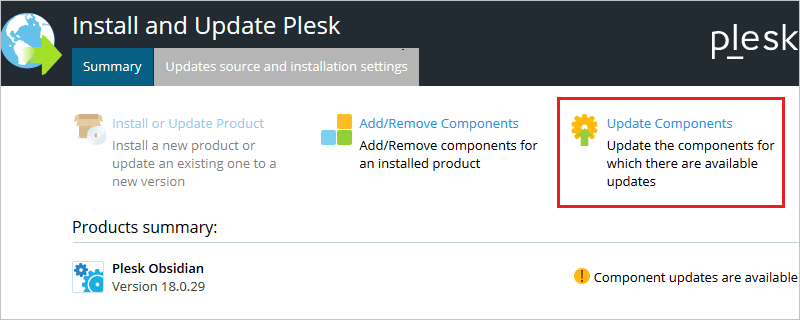
This method is a very simple method as shown in the image listed above. Most of us, use this method for the updating of the server. You will get a button in your admin interface. After clicking on that button, you will be redirected to a form, the form will ask you the admin id and password of the server to move further for the update. Thus, Your website has been updated successfully.